Here are all tools you need:
-USB drive, preferably 2GB+
-WinToFlash software (6.8mb) free for download
-Windows CD or .iso Image
-Daemon tools lite, (10.7mb), download here
-A pc running windows xp
- winrar / winzip
Steps on how to make a windows bootable usb pen drive
1. Download and install the software
Download a free copy of the WinToflash and extract it to a folder on the desktop. If you do have a windows CD and a working CDrom drive, then you don't need Daemon tools. Otherwise, daemon tools acts as a virtual CDrom drive to read your windows iso image, incase you have no access to a working CD/DVD drive.
2. Install your software
Daemon tools takes a little while to install & setup the virtual drives.
WinToflash is a portable app that does not need to be installed. After you have downloaded it, extract it to a folder on your desktop using Winzip and run it by clicking on the program icon WinToFlash.exe.
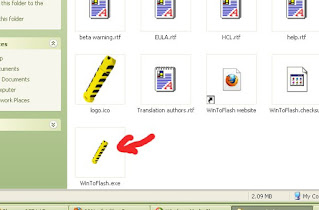 |
| Click on WinToFlash.exe to start program. No need of installing |
3. WinToflash welcome page. Click on Advanced mode tab to select activity and continue.
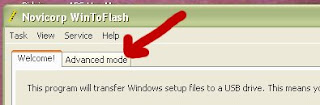 |
| Click on Advanced Mode to select activity. |
4. There are so many other tasks you could accomplish with WinToflash app. Select transfer windows XP/2003 setup to USB drive and click on Run.
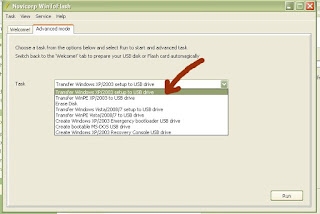 |
| Be sure to select "transfer windows XP/2003 setup to USB drive" |
5. Launch Daemon tools (red icon in system tray), mount the Windows XP image stored in a folder somewhere on your computer and note its drive letter.
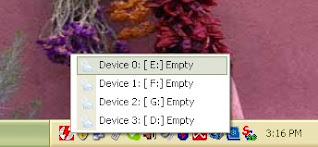 |
| run Daemon tools lite to mount windows .iso image |
6. Make sure the drive letters indicated in WinToflash correspond to where the Windows XP image is mounted and to the formatted usb drive as well. You can view the drive letter of both the mounted usb drive and windows image from "my computer"
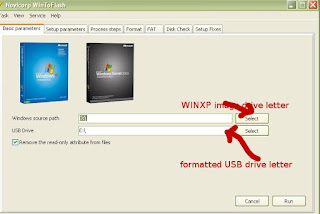 |
| Make sure drive letter of windows image & usb drive are correct |
8. When done, remember to edit the bios settings of the computer where you are going to install windows XP. "Boot from usb drive" should be selected as 1st boot device.
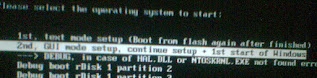 |
| Select this option to continue installing windows XP. |
Leave us a comment.
Read more:
hey John
ReplyDeletelovely blog..
was awesome